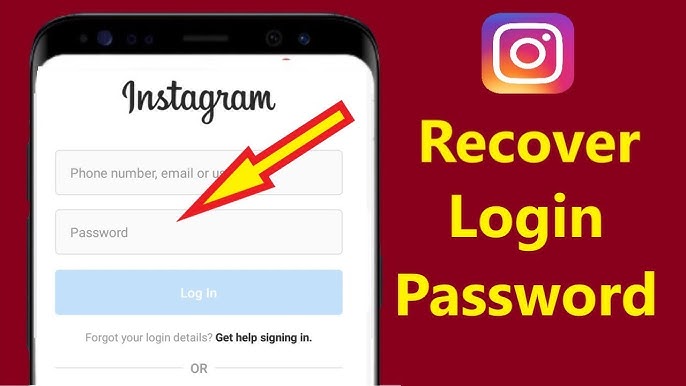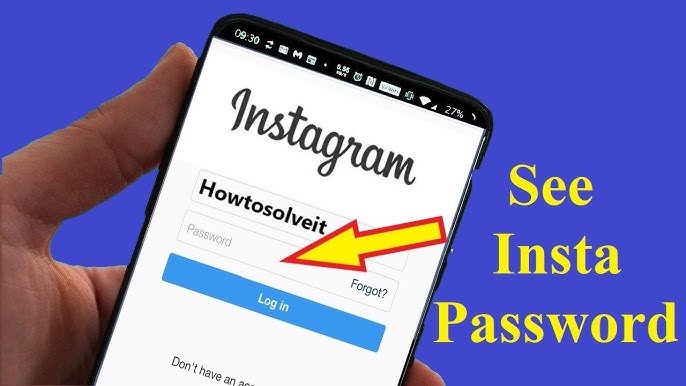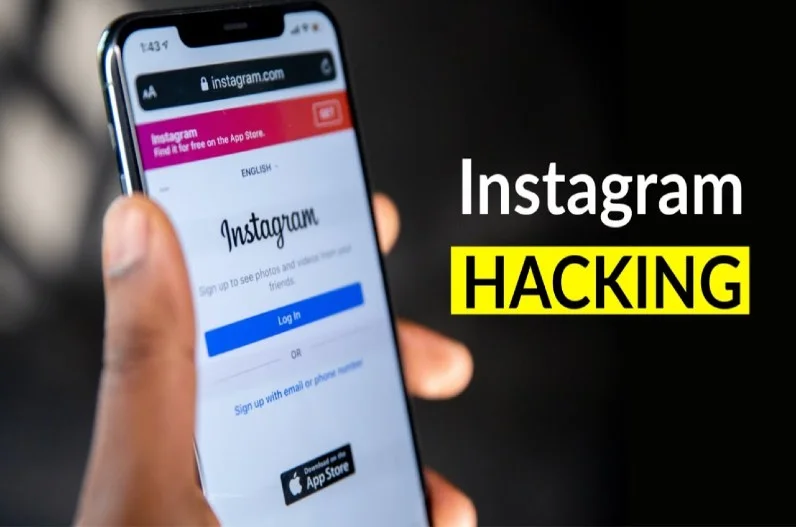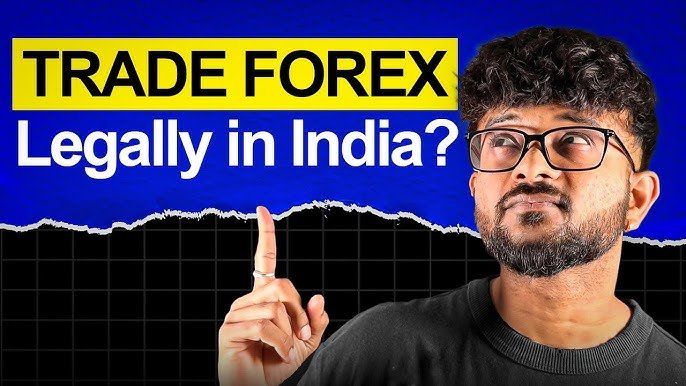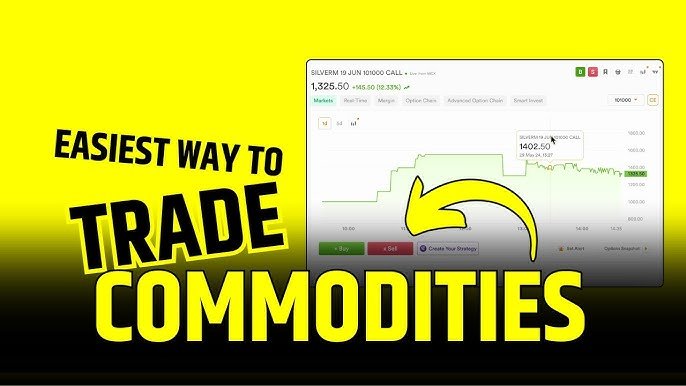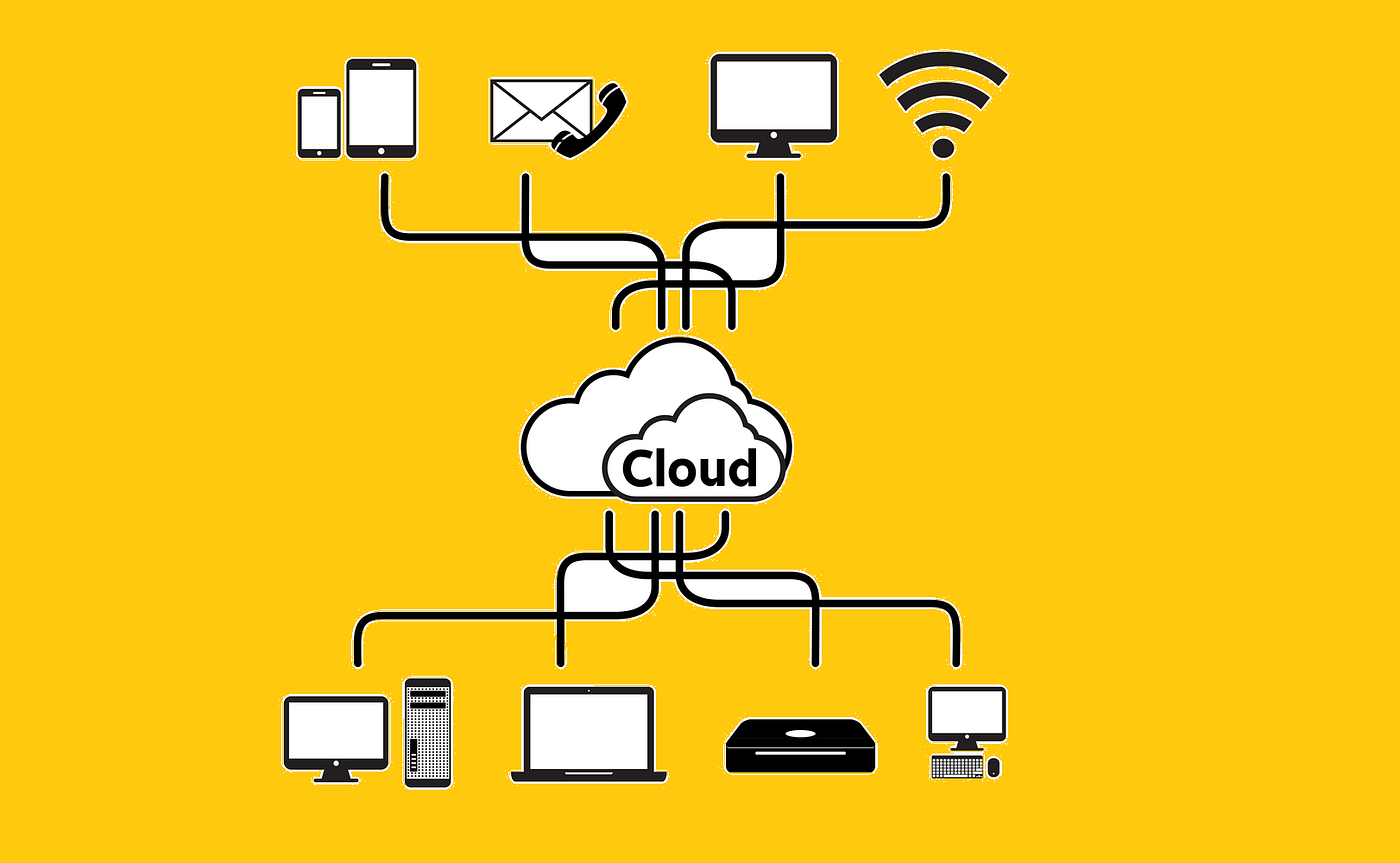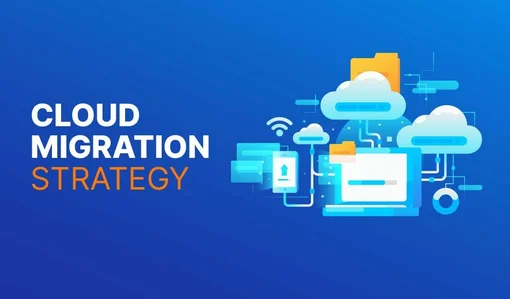Losing access to your Instagram account can be frustrating, whether due to a forgotten password, a hacked account, or other issues. Fortunately, Instagram provides several methods to recover your account and reset your password. This guide outlines the steps to regain access to your Instagram account, ensuring you can get back to sharing and connecting.
1. Recovering a Forgotten Password
If you’ve forgotten your password, Instagram’s password reset process is straightforward.
Steps to Reset Your Password:
- Open the Instagram App or Website: Launch the Instagram app on your mobile device or visit www.instagram.com on a browser.
- Go to the Login Screen: Tap “Log In” and then select “Forgot Password?” (on the app) or “Forgot password?” (on the website).
- Enter Your Details: Input the email address, phone number, or username associated with your account.
- Choose a Recovery Method: Instagram will send a password reset link or code to your registered email or phone number.
- Email: Check your inbox (and spam/junk folder) for an email from Instagram with a reset link. Click the link and follow the prompts to create a new password.
- SMS: If you choose the phone number option, you’ll receive a text message with a code. Enter this code in the app or website to proceed with resetting your password.
- Create a New Password: Enter a strong, unique password (at least 8 characters, including letters, numbers, and symbols). Confirm the new password and log in.
Tip: Use a password manager to store your new password securely to avoid future issues.
2. Recovering a Hacked or Compromised Account
If you suspect your account has been hacked (e.g., unauthorized posts, changed email/phone, or inability to log in), take these steps immediately.
Steps to Recover a Hacked Account:
- Check for an Email from Instagram: If the hacker changed your account’s email or password, Instagram may have sent a security email to your registered email address. Look for an email from security@mail.instagram.com with a link to reverse the changes.
- Use the “Need More Help?” Option:
- On the login screen, tap “Forgot Password?” and enter your username, email, or phone number.
- If you can’t access the email or phone number linked to the account, select “Need more help?” or “Can’t reset your password?”.
- Follow the prompts to submit a request for account recovery.
- Verify Your Identity: Instagram may ask you to verify your identity by:
- Providing a photo of yourself holding a piece of paper with a code sent by Instagram.
- Answering questions about your account, such as the date it was created or the device used to sign up.
- Confirming your identity via a government-issued ID (in some cases).
- Secure Your Account: Once you regain access, immediately:
- Change your password to a strong, unique one.
- Enable two-factor authentication (2FA) in Settings > Security > Two-Factor Authentication.
- Check and update the email and phone number linked to your account.
- Revoke access to suspicious third-party apps in Settings > Security > Apps and Websites.
Note: Recovery times for hacked accounts may vary, as Instagram reviews requests manually. Be patient and check your email regularly for updates.
3. Recovering an Account Without Access to Email or Phone
If you no longer have access to the email or phone number linked to your account, recovery is more challenging but still possible.
Steps to Recover Without Email or Phone:
- Use the Instagram App or Website:
- Go to the “Forgot Password?” page.
- Enter your username or any email/phone you remember associating with the account.
- Select “Need more help?” or “Can’t reset your password?”.
- Submit a Support Request:
- Instagram will prompt you to provide details, such as your full name, username, and any previous email addresses or phone numbers linked to the account.
- You may need to verify your identity with a photo or ID, as mentioned above.
- Contact Instagram Support:
- If the above steps don’t work, visit the Instagram Help Center (help.instagram.com) and submit a support request under “Hacked Accounts” or “Login Issues.”
- Provide as much information as possible, including your username, the issue, and any proof of ownership (e.g., previous posts or account creation details).
Tip: If you have a linked Facebook account, try logging in via the “Log in with Facebook” option if the accounts were connected before you lost access.
4. Recovering a Disabled or Deactivated Account
Instagram may disable accounts for violating its Community Guidelines or Terms of Use. If your account was disabled, you can appeal the decision.
Steps to Recover a Disabled Account:
- Check for a Notification: If Instagram disabled your account, you may receive an email or in-app notification explaining why.
- Submit an Appeal:
- Visit help.instagram.com and navigate to the “My Account Was Disabled” section.
- Fill out the appeal form with your full name, username, email, and a brief explanation of why you believe the disablement was a mistake.
- Attach any supporting documents, such as proof of identity, if requested.
- Wait for a Response: Instagram will review your appeal and respond via email, usually within a few days to a week.
Note: If you deactivated your account voluntarily, you can reactivate it by simply logging in with your username and password. Deactivated accounts are not permanently deleted unless you explicitly request deletion.
5. Preventing Future Account Issues
Once you recover your account, take these steps to secure it:
- Enable Two-Factor Authentication (2FA): Go to Settings > Security > Two-Factor Authentication and set up 2FA via SMS, an authenticator app, or WhatsApp for an extra layer of security.
- Update Contact Information: Ensure your email and phone number are up-to-date in Settings > Account.
- Avoid Suspicious Links: Don’t click on phishing links or share your login details with untrusted apps or websites.
- Regularly Check Login Activity: Monitor Settings > Security > Login Activity to spot and log out of unrecognized devices.
- Use a Strong Password: Create a unique password and avoid reusing it across other platforms.
6. What to Do If Recovery Fails
If you’re unable to recover your account using the above methods:
- Reach Out to Instagram Support Repeatedly: Persistence is key. Submit multiple requests through the Help Center if you don’t receive a response within a week.
- Check for Account Deletion: If your account was permanently deleted (e.g., due to a severe violation or your own request), recovery may not be possible. Instagram typically notifies you before permanent deletion.
- Create a New Account: As a last resort, create a new Instagram account with a different email or phone number. Reconnect with your followers and report the old account as hacked or impersonating if necessary.
Conclusion
Recovering your Instagram account and password is usually possible with patience and the right steps. Start with the password reset process, escalate to identity verification if needed, and secure your account to prevent future issues. For ongoing problems, the Instagram Help Center is your best resource for support. By following these steps and securing your account, you can get back to enjoying Instagram safely.
For additional help, visit help.instagram.com or check Instagram’s official support channels.