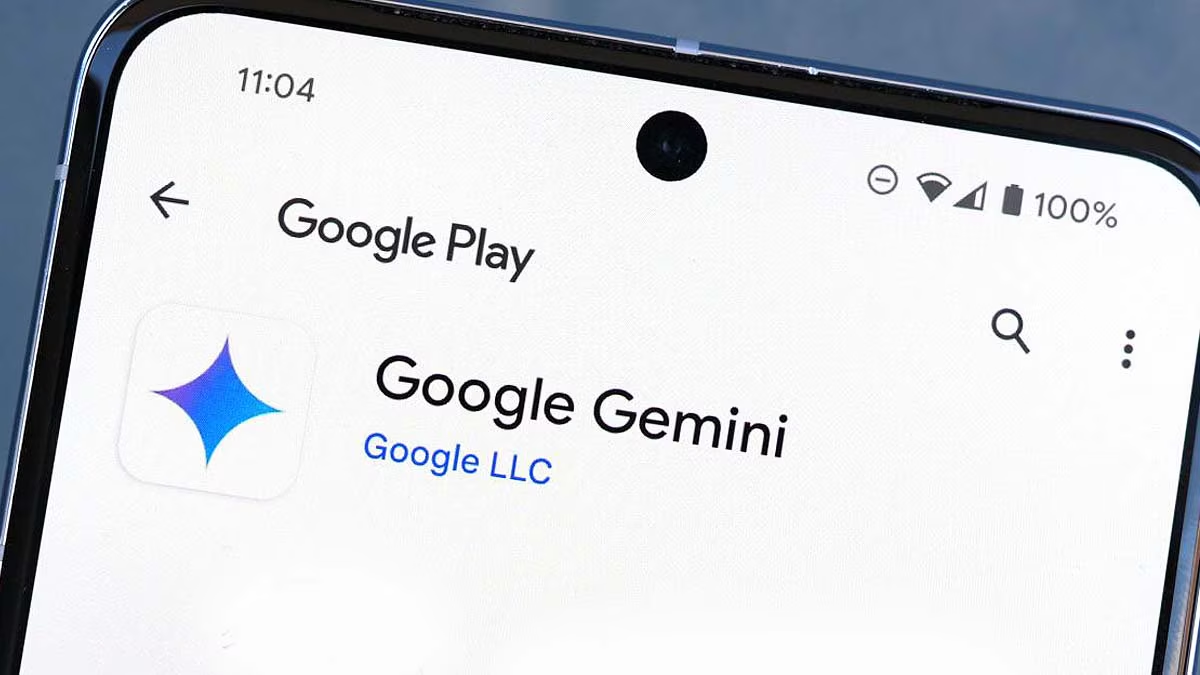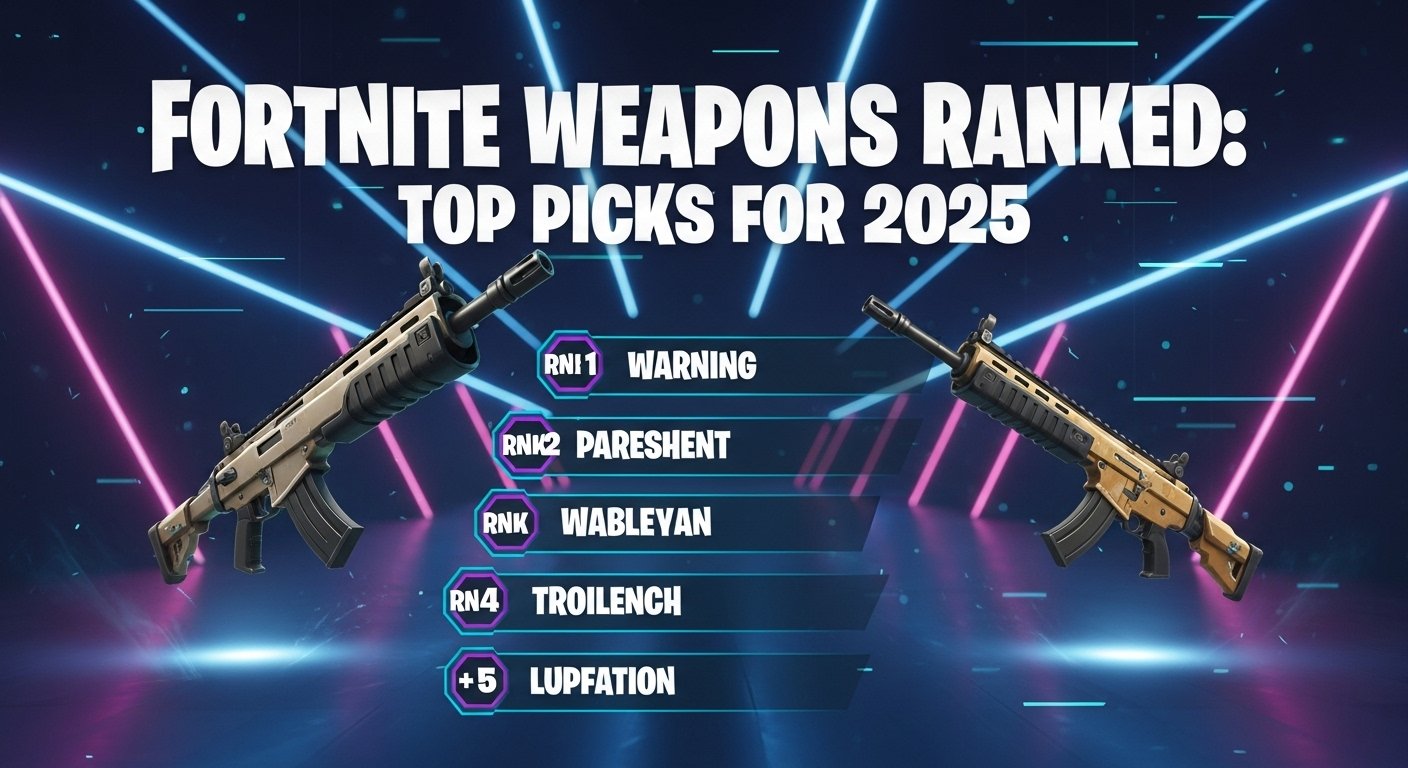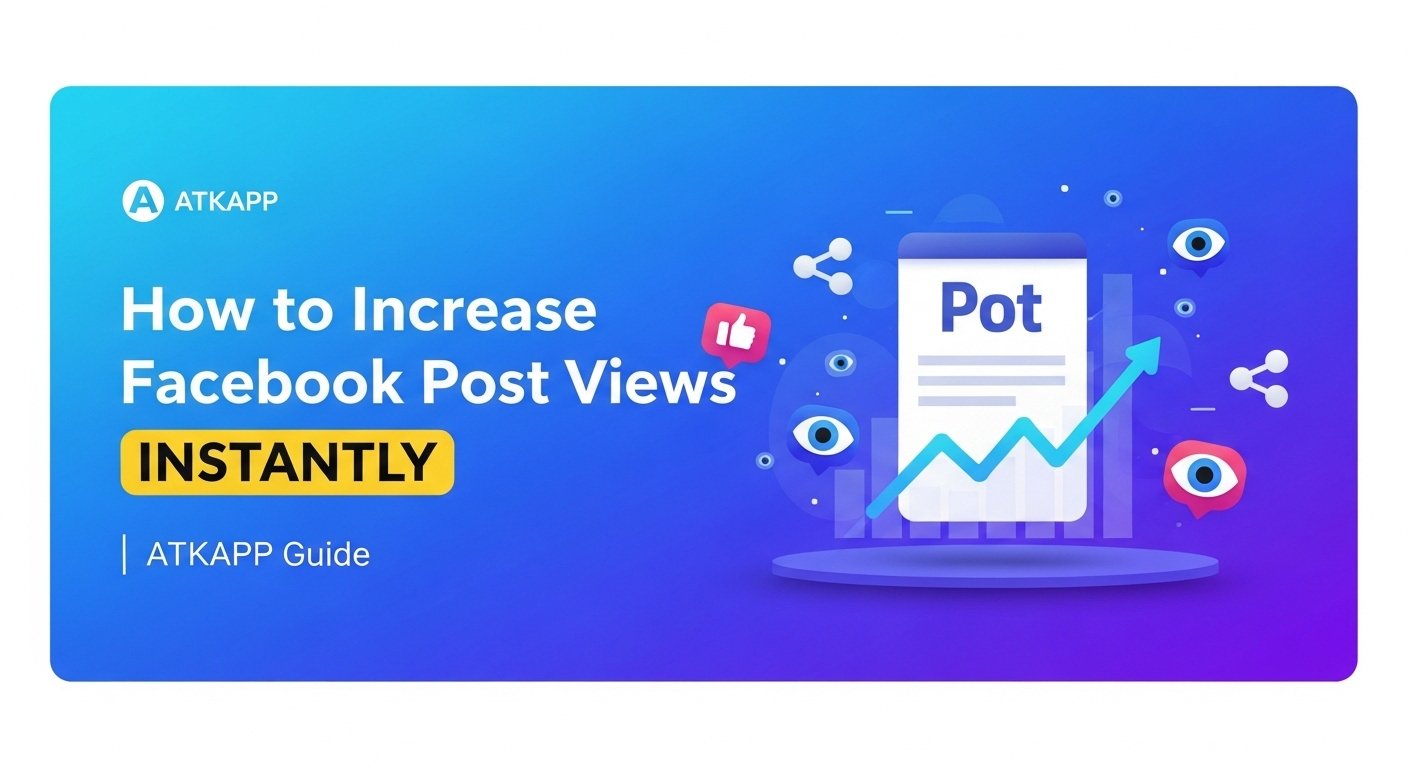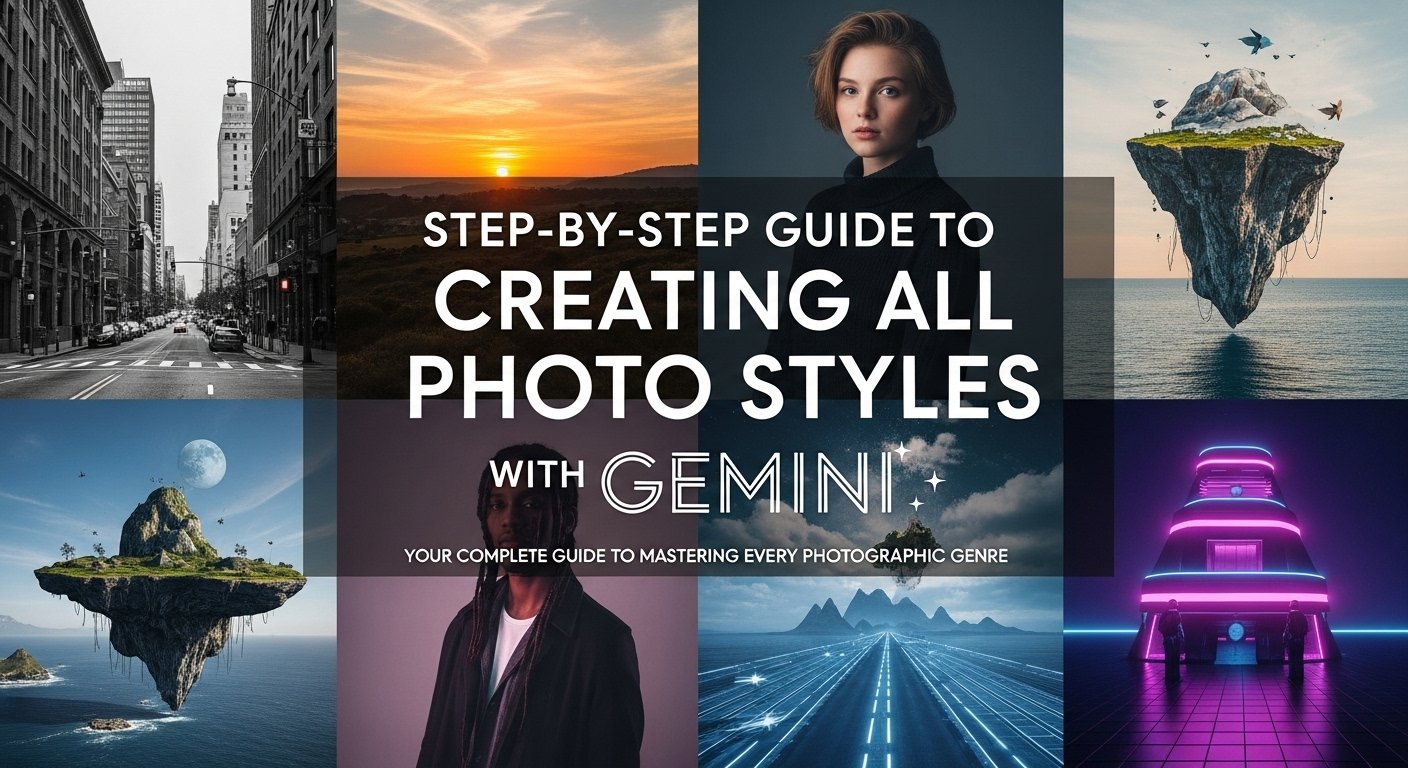The Google Gemini AI App is a powerful, free AI assistant designed to boost productivity and creativity. Available on Android and iOS, it integrates seamlessly with Google apps like Gmail, Drive, and Maps, offering features like text generation, image analysis, and real-time assistance. In this SEO-friendly guide, we’ll walk you through how to use the Google Gemini AI App effectively, with step-by-step instructions, tips, and use cases to maximize its potential.
What is the Google Gemini AI App?
Google Gemini is an AI-powered chatbot and assistant, formerly known as Bard, built on Google’s advanced Gemini 2.5 Pro model. It competes with ChatGPT and Microsoft Copilot, offering multimodal capabilities—text, voice, images, and more. With features like Gemini Live, Deep Research, and integration with Google Workspace, it’s ideal for students, professionals, and anyone looking to streamline tasks.
Key Features of Google Gemini AI App
- Multimodal Input: Use text, voice, photos, or your camera to interact.
- Google App Integration: Summarize emails, find files in Drive, or plan trips with Maps.
- Gemini Live: Have natural, real-time conversations for brainstorming or planning.
- Deep Research: Analyze web content for in-depth insights.
- Image Generation: Create visuals on the go (with Google AI Pro/Ultra plans).
- Canvas: Build interactive infographics or quizzes.
- Privacy Controls: Your data isn’t used to train models, and you can manage app permissions.
How to Get Started with Google Gemini AI App
Follow these steps to set up and start using the Google Gemini AI App:
1. Download and Install the App
- Android: Download from the Google Play Store. Ensure your device has Android 10 or newer with at least 2GB of RAM.
- iOS: Gemini isn’t a standalone app on iOS. Open the Google App, tap the Gemini tab, and sign in.
- Sign in with a personal Google Account (work/school accounts may have limited features).
2. Set Gemini as Your Default Assistant (Optional)
On Android, you can replace Google Assistant with Gemini:
- Go to Settings > Apps > Default Apps > Digital Assistant App.
- Select Google App and choose Gemini as the primary assistant.
- Enable “Hey Google” for voice activation: Settings > Apps > Assistant > Hey Google & Voice Match.
- Note: Some Google Assistant features (e.g., media control) may not be fully supported yet.
3. Navigate the App Interface
Once signed in, you’ll see:
- A prompt box labeled “Enter a prompt here” for typing or voice queries.
- Sample questions for inspiration (e.g., “Write a thank-you note”).
- Icons for camera, microphone, Gemini Live, and Deep Research.
How to Use Google Gemini AI App: Step-by-Step Guide
Here’s how to leverage Gemini’s features for various tasks:
1. Chat with Gemini for Quick Answers
- Type or Speak: Enter a query like “What’s the weather in New York?” or use the microphone for voice input.
- Follow-Up Questions: Gemini supports conversational threads. Ask “What about tomorrow?” to continue.
- Modify Responses: Tap the modify icon to make answers shorter, longer, simpler, or more professional.
- Double-Check: Use the Google button to verify responses with a web search.
2. Use Gemini Live for Real-Time Conversations
- Tap the Gemini Live icon (star above three bars).
- Speak naturally to brainstorm ideas, plan events, or simplify complex topics.
- Pause with Hold or end with End. Conversations are saved as text for reference.
- Example: “Plan a vegetarian Mediterranean dinner for six.” Gemini suggests recipes and a playlist.
3. Analyze Images or Your Screen
- Camera Input: Tap the camera icon, take a photo, and ask questions (e.g., “What fish is this?” at an aquarium).
- Screen Sharing: On Android, activate Gemini over any app, tap Add this screen, and ask for summaries or translations.
- Example: Share a webpage and ask, “Summarize this article in three points.”
4. Integrate with Google Apps
- Gmail: Ask, “@Gmail Find my flight confirmation email.” Gemini retrieves details with links.
- Drive: Request, “@Drive Share a link to my resume.” Gemini outputs the file’s content or link.
- Maps/Flights: Plan trips with prompts like, “@Maps Find deep-dish pizza near me.”
- Manage permissions in Settings > Extensions to enable/disable app access.
5. Conduct Deep Research
- Tap Deep Research and enter a prompt (e.g., “Research renewable energy trends”).
- Gemini browses the web, analyzes sources, and delivers a comprehensive report.
- Available with Google AI Pro/Ultra plans for advanced analysis.
6. Generate Content
- Writing: Prompt, “Draft a professional email to cancel a meeting.” Export to Gmail or Docs via the Share & Export button.
- Code: Ask, “Write Python code for a to-do list app.” Gemini generates functional code with explanations.
- Creative: Request, “Write a poem about autumn.” Modify tone or style as needed.
7. Create Visuals or Interactive Content
- Image Generation: With a Google AI Pro/Ultra subscription, prompt, “Generate an image of a space-themed cake.”
- Canvas: Tap Canvas to create quizzes or infographics. Example: “Design a quiz on solar system facts.”
- Video Generation: Use Veo 3 (Pro/Ultra plans) for short clips. Prompt: “Create a video of a melting ice cream cone.”
Tips to Optimize Your Google Gemini AI App Experience
- Craft Clear Prompts: Be specific (e.g., “Summarize this 500-word article in 50 words” vs. “Summarize this”).
- Use Extensions Wisely: Enable only necessary apps to protect privacy.
- Provide Feedback: Like/dislike responses or report issues via Settings > Feedback to improve accuracy.
- Explore Subscriptions:
- Google AI Pro ($19.99/month): Unlocks Deep Research, Veo 3 Fast, and 2TB storage.
- Google AI Ultra: Offers higher limits, Veo 3, and early access to features like Agent Mode.
- Check Language Support: Available in English, Spanish, French, and more. Full list at Google’s support page.
Limitations of Google Gemini AI App
- Incomplete Assistant Replacement: Some Google Assistant features (e.g., routines) aren’t fully supported.
- iOS Restrictions: No standalone app; limited to Google App tab without Gemini Live.
- Accuracy: Responses may contain errors. Always double-check critical information.
- Subscription Costs: Advanced features require Google AI Pro/Ultra plans.
Use Cases for Google Gemini AI App
- Students: Summarize research papers, create study quizzes, or translate lecture notes.
- Professionals: Draft emails, analyze data in Sheets, or take meeting notes in Docs.
- Creatives: Generate story ideas, design visuals, or produce short videos for social media.
- Travelers: Plan itineraries, find local attractions, or translate signs using the camera.
Why Choose Google Gemini AI App?
Unlike ChatGPT or Copilot, Gemini’s deep integration with Google’s ecosystem makes it a seamless choice for users already invested in Gmail, Drive, or Maps. Its free tier is robust, and paid plans unlock cutting-edge features like video generation and advanced research. Plus, Google’s privacy controls ensure your data isn’t used for training models.
Conclusion
The Google Gemini AI App is a versatile tool for work, study, and creativity. By mastering its features—chat, Gemini Live, app integrations, and Deep Research—you can save time and enhance productivity. Whether you’re using the free version or exploring Google AI Pro/Ultra, Gemini’s intuitive interface and powerful AI make it a must-try in 2025.
Ready to get started? Download the app, sign in, and experiment with prompts to unlock its full potential. Share your favorite Gemini tips in the comments below!