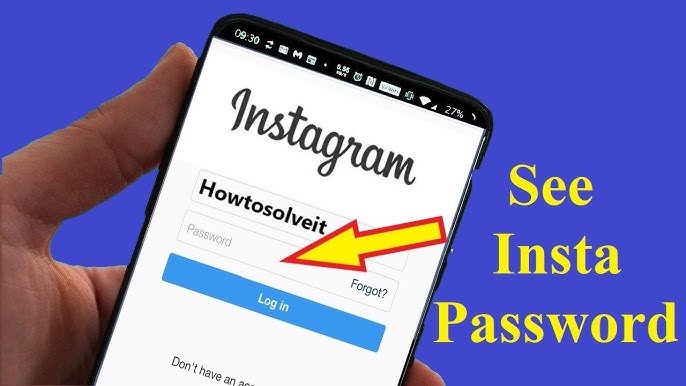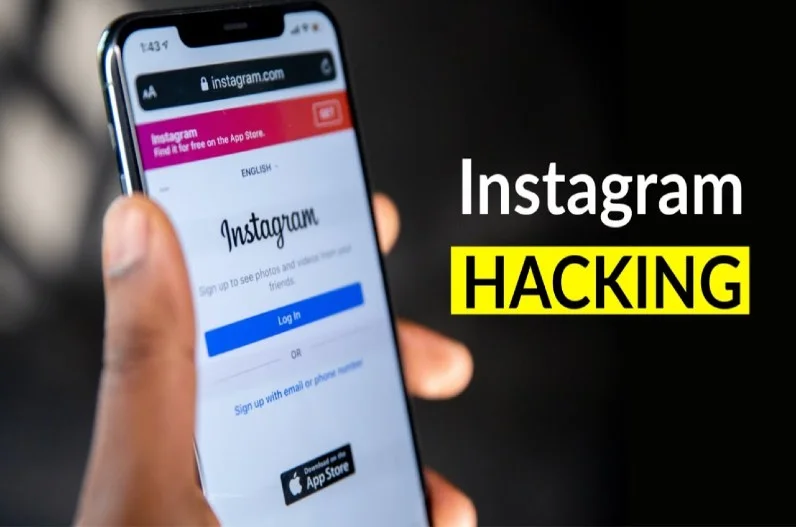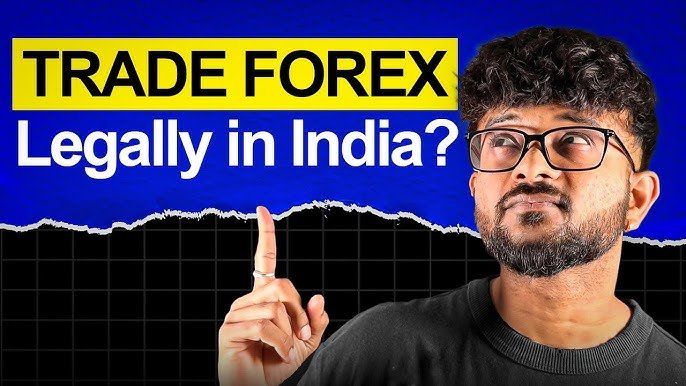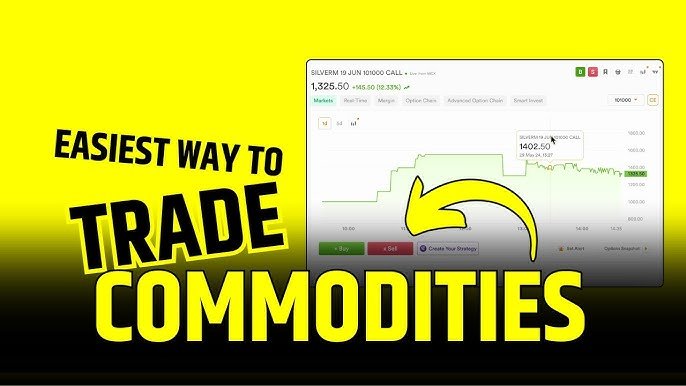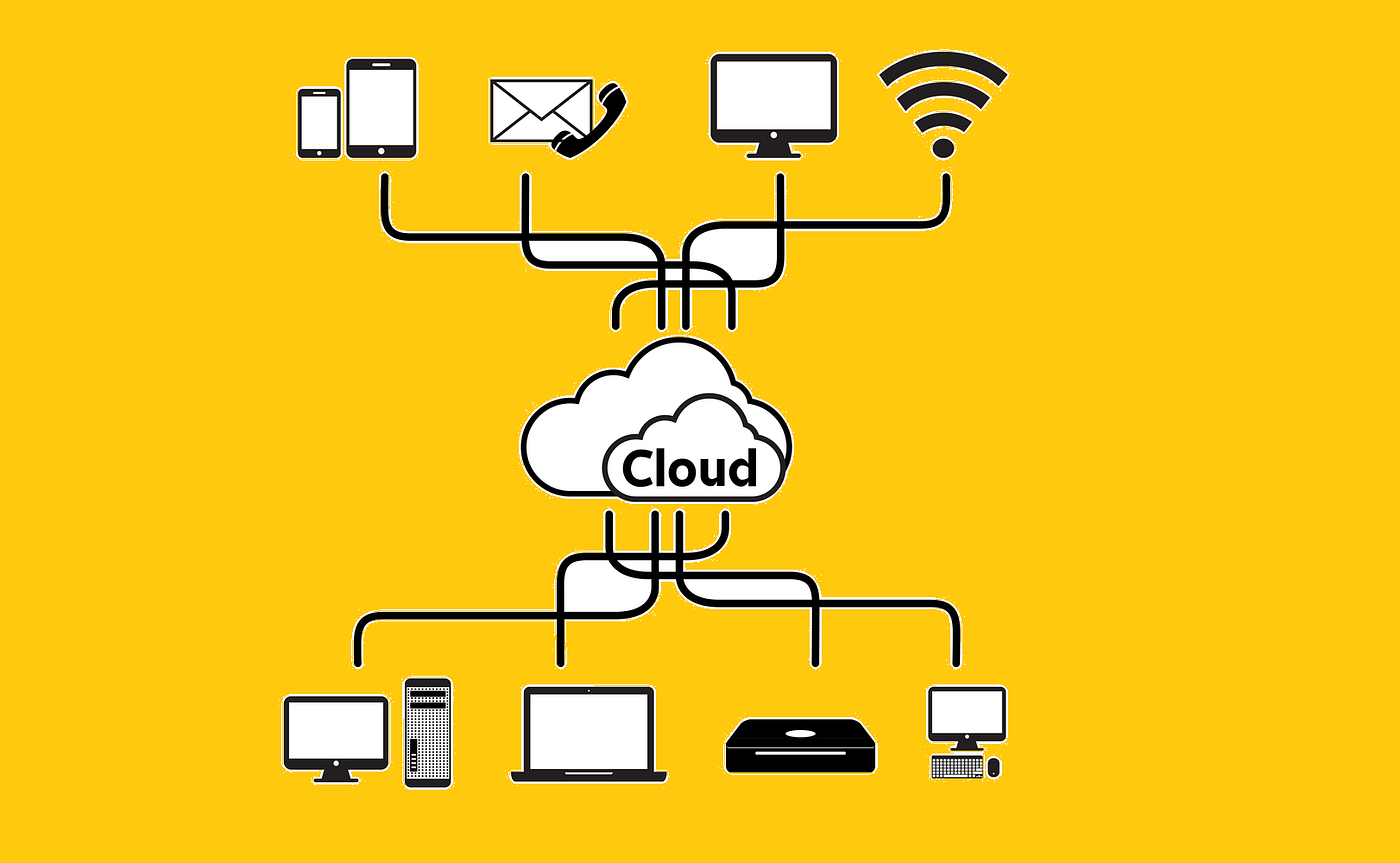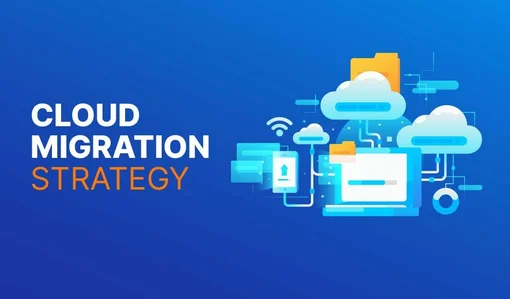Forgetting or misplacing your Instagram password can be frustrating, especially if you’re unsure whether it’s saved on your device or need to verify it for security reasons. This quick and easy guide will walk you through the steps to check or recover your Instagram password safely.
Why Check Your Instagram Password?
- Security Concerns: Ensure your account is protected with a strong, unique password.
- Device Access: Confirm login details if you’re using a new or shared device.
- Forgotten Password: Retrieve or reset your password if you can’t recall it.
Let’s dive into the methods to check or manage your Instagram password.
Method 1: Check Saved Passwords on Your Device
If you’ve saved your Instagram password on your phone, computer, or browser, you can retrieve it easily.
On iPhone (iOS)
- Open Settings: Go to the Settings app on your iPhone.
- Navigate to Passwords: Tap Passwords (or Passwords & Accounts in older iOS versions).
- Authenticate: Use Face ID, Touch ID, or your passcode to access saved passwords.
- Find Instagram: Scroll or search for “instagram.com” in the list.
- View Password: Tap the entry, and your saved password will be displayed.
On Android
- Open Settings: Go to your device’s Settings app.
- Go to Passwords: Navigate to Google > Manage your Google Account > Security > Password Manager.
- Locate Instagram: Search for “Instagram” or “instagram.com.”
- Reveal Password: Authenticate with your fingerprint, PIN, or Google account, then tap the eye icon to view the password.
On Desktop (Browser)
- Google Chrome:
- Click the three-dot menu in the top-right corner.
- Go to Settings > Passwords.
- Search for “instagram.com.”
- Click the eye icon and enter your computer’s password to view.
- Safari:
- Open Safari and go to Preferences > Passwords.
- Authenticate with your Mac password or Touch ID.
- Find “instagram.com” and double-click to reveal the password.
- Firefox:
- Click the three-line menu > Preferences > Privacy & Security > Saved Logins.
- Search for Instagram and click Show Passwords.
Method 2: Use Instagram’s “Forgot Password” Feature
If you can’t find your password in saved credentials, Instagram’s reset option is a quick way to regain access.
- Open Instagram: Launch the Instagram app or visit www.instagram.com.
- Tap “Forgot Password?”: On the login screen, select Forgot Password? below the login fields.
- Enter Your Details: Provide your email, phone number, or username associated with the account.
- Receive Reset Link:
- Instagram will send a password reset link to your email or a code via SMS.
- Check your spam/junk folder if you don’t see the email.
- Reset Password: Follow the link or enter the code to create a new password.
- Save the New Password: Store it in your device’s password manager for future reference.
Method 3: Check Password Managers
If you use a password manager like LastPass, 1Password, or Dashlane, your Instagram password is likely stored there.
- Open Your Password Manager: Access the app or browser extension.
- Search for Instagram: Use the search bar to find your Instagram account.
- Copy or View Password: Authenticate if required, then copy the password or reveal it.
- Log In: Use the retrieved password to log into Instagram.
Pro Tip: If you don’t use a password manager, consider setting one up to securely store all your passwords.
Tips for Managing Your Instagram Password
- Use a Strong Password: Combine letters, numbers, and symbols (e.g., “SunnyH1lls2025!”).
- Enable Two-Factor Authentication (2FA):
- Go to Settings > Security > Two-Factor Authentication in the Instagram app.
- Set up 2FA via text message or an authenticator app for added security.
- Update Regularly: Change your password every 6–12 months.
- Avoid Reusing Passwords: Use a unique password for Instagram to prevent cross-account breaches.
- Log Out on Shared Devices: Always log out of Instagram on public or shared computers.
What If You Can’t Access Your Account?
If none of the above methods work (e.g., you no longer have access to the linked email or phone number), try these steps:
- Visit Instagram’s Help Center: Go to help.instagram.com and select I can’t log in.
- Submit a Support Request:
- Provide details like your username and any previous email/phone numbers used.
- Instagram may ask for identity verification (e.g., a photo of yourself or a code sent to your device).
- Be Patient: Account recovery can take a few days, depending on Instagram’s response time.
Conclusion
Checking or recovering your Instagram password is straightforward with the right tools. Whether it’s through your device’s password manager, browser, or Instagram’s reset feature, you can regain access in minutes. For long-term security, adopt strong password practices and enable 2FA to keep your account safe.